Hello world
This tutorial shows how to create a simple "Hello world" application and how to run it on a Jaguar-enabled device.
Prerequisites
We assume that you have set up your development environment as described in the IDE tutorial.
Creating the project
While not strictly necessary we recommend starting new projects in a separate folder. Toit stores package information in a hidden folder and it is easier to keep track of things if you have one folder per project. We are not going to use packages in this tutorial yet, but it's a good habit to get into.
Once you have created a new folder (say hello) open it in Visual Studio Code:
File -> Open Folder.
The code
In your project folder create a new file called hello.toit and add the
following code:
Make sure to save it (or change the Visual Studio Code files.autoSave setting to
onFocusChange).
Spaces are important in Toit, so make sure that the print line is indented
compared to the main: line. Generally, we write nested things with two more
spaces of indentation. If you have installed the Toit extension, then
Visual Studio Code should already do this for you.
Running the code
We are now ready to run the code. As described in the IDE tutorial
we typically have two terminals open: one where we interact with the device,
and one where we monitor the output of the device. In this setup, run
jag run hello.toit in the first terminal.
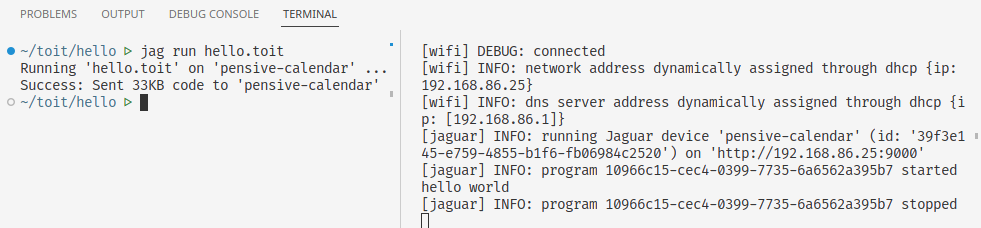
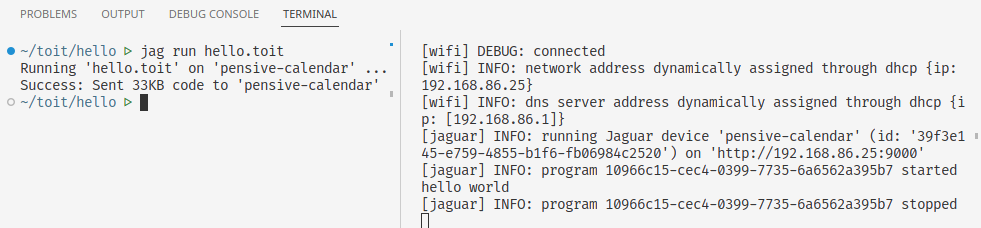
Within a fraction of a second Jaguar compiled the program and ran it on the device. The terminal monitoring the serial port shows the output of the program.
Let's change the program to emit a different output:
Save it and run jag run hello.toit again. The new output should be
visible on the monitor terminal.
Watching a Toit file
Jaguar has a nice functionality that automatically runs applications as soon
as they are saved: jag watch <file> watches a file for changes and
immediately runs it as soon as a new version has been saved.
Run jag watch hello.toit in the first terminal. Then change the program
and save it. Without having to execute jag run again the new version should
be running on the device.
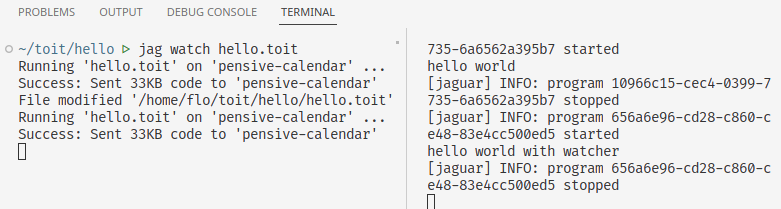
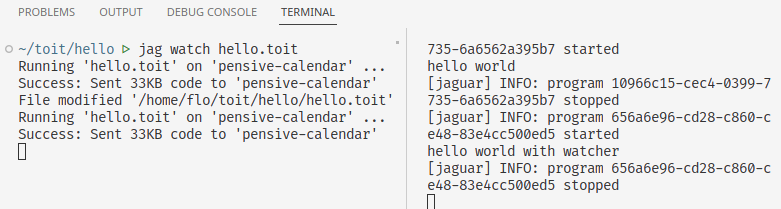
Use ctrl+c to stop the watching. You will want to do this when you are done, or when you want to watch a different file.
Next steps
Congratulations! You have successfully created and run your first Toit application.
You can now move on to the package tutorial to learn how Toit packages work, or directly jump to the LED tutorial to learn how to blink an LED.